Setting up project resources in NetSuite is crucial for efficient project management. Whether you’re adding employees, vendors, or generic placeholders to assist with planning, this guide will walk you through each step. By the end, you’ll know how to create project resource roles, assign project resources, and utilize generic resources to streamline your project planning and execution.
What Are Project Resources in NetSuite?
Project resources are employees or vendors assigned to tasks to help complete a project. NetSuite allows you to set up project resources with specific roles, billing classes, and labor costs to ensure accurate project estimates and profitability tracking.
There are three primary steps to setting up project resources in NetSuite:
- Create Project Resource Roles
- Set Up Employee and Vendor Resources
- Create Generic Resources

Step 1: Creating Project Resource Roles
Why Use Project Resource Roles?
Resource roles help identify the different types of resources in your organization. NetSuite provides default roles such as Project Manager, Consultant, Business Analyst, Staff, and Trainer. You can customize these roles based on your business needs.
Steps to Create a Project Resource Role
- Navigate to the Project Resource Roles page using global search.
- Click New to create a new role.
- Enter a name and optional description for the role.
- Enable relevant permissions, such as:
- Allow Replacing Task Assignments in Bulk
- Project Time Approver to approve time entered against assigned projects.
- Save the role.
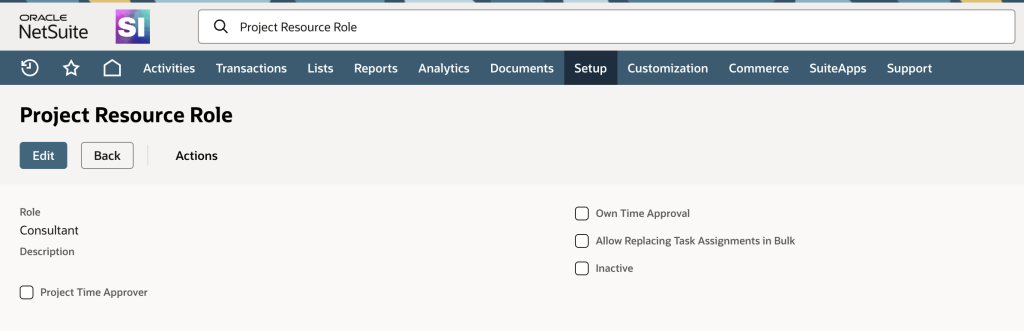
Step 2: Setting Up Employee and Vendor Resources
Employee Resources
Employees can be set up as project resources to track their labor costs, billing rates, and utilization. Here’s how:
- Locate the employee record using global search.
- Click Edit and update the following:
- Assign a Supervisor and default Time Approver.
- Select a default Job Resource Role (e.g., Consultant, Trainer).
- Confirm the Billing Class to define the default rate for the resource.
- Enter the Labor Cost (hourly overhead rate).
- Set the Target Utilization Percent for reporting purposes.
- Confirm the employee’s Work Calendar.
- Click Save to finalize the setup.

Vendor Resources
Vendors providing services for projects can also be set up as project resources:
- Locate the vendor record using global search.
- Click Edit and update the following:
- Select Project Resource.
- Assign a Work Calendar and Billing Class.
- Enter the vendor’s Labor Costs and hourly rates.
- Grant access to the Vendor Center:
- Navigate to the Access subtab.
- Enable Give Access and assign the Vendor Center Role.
- Send a notification email or manually assign a password.
- Save the record.
Step 3: Using Generic Resources
What Are Generic Resources?
Generic resources are placeholders used for planning when specific project resources have not yet been identified. They are useful for estimating costs and allocating tasks during the project planning phase.
Steps to Create Generic Resources
- Navigate to the New Generic Resource page using global search.
- Enter a name (use an underscore prefix, e.g.,
_Consultant, for easy identification). - Select a Billing Class to determine default pricing for the resource.
- Enter the Hourly Overhead Labor Rate and estimated price for project work.
- Assign a Work Calendar for scheduling purposes.
- Save the resource.
Benefits of Generic Resources
- Streamlines project setup with templates.
- Helps estimate costs during the planning phase.
- Allows flexibility in assigning tasks later.
Real-World Example: Marketing Agency Project
Let’s use “DigitalPro Agency” as an example to understand project resource setup:
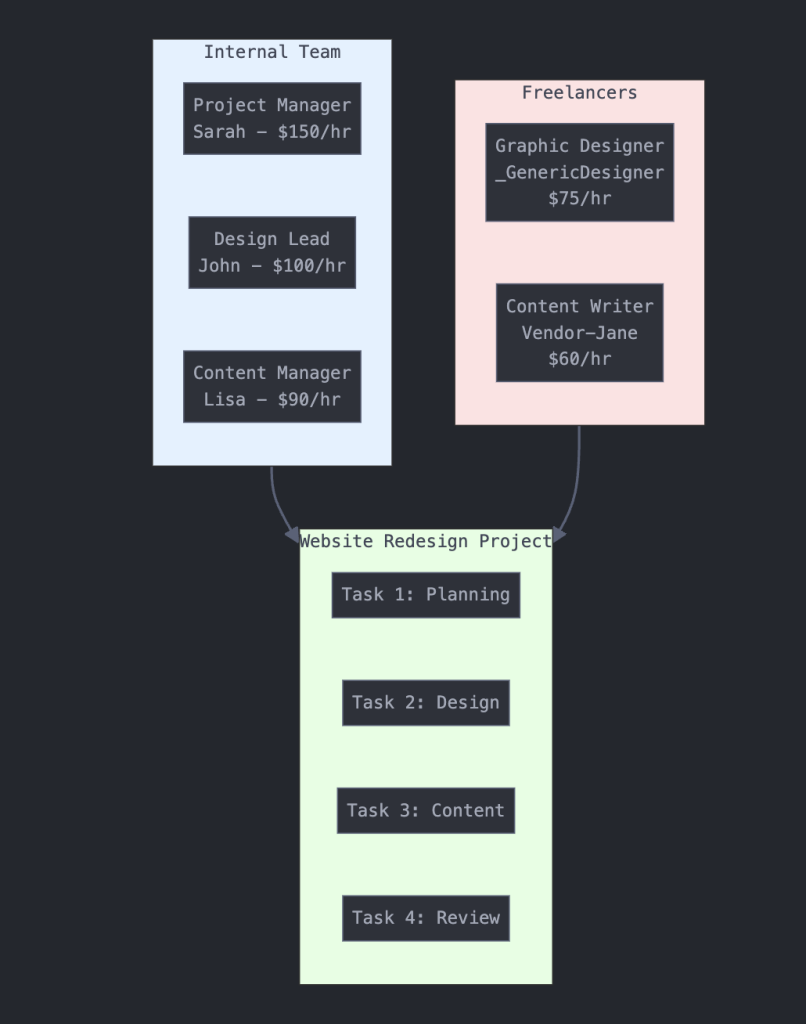
Project: Website Redesign
Duration: 3 months
Budget: $50,000
Resources:
1. Project Manager (Internal)
- Rate: $150/hour
- Utilization: 25%
2. Designer (Generic)
- Rate: $75/hour
- Utilization: 100%
3. Content Writer (Vendor)
- Rate: $60/hour
- Utilization: 50%Conclusion
Setting up project resources in NetSuite ensures efficient task allocation, accurate cost tracking, and streamlined project execution. By configuring resource roles, adding employee and vendor resources, and utilizing generic placeholders, your business can achieve better project planning and resource management.
